Although you can print a PowerPoint presentation to transparencies or 35 millimeter slides, the best way to deliver a PowerPoint presentation is from a computer. Delivering a presentation from a computer allows you to include animations, sounds, and special effects. Delivering a presentation from a computer is called running a presentation or running a slide show.
You can run a presentation from a computer with your audience looking over your shoulder. However, if you are presenting to a large group of people (or people you really don't want standing that close to you) you will need to run your presentation from a computer connected to an overhead projector.
Equipment Setup As part of preparing for your presentation you should contact the person in change of the room and make sure it has the equipment necessary to run a PowerPoint presentation. Ideally the room will have a computer connected to an overhead projector. It's not necessary that the computer be running PowerPoint. If the machine isn't running PowerPoint, you can download and install a free PowerPoint viewer that will allow you to run your presentation. If the room has an overhead projector but not a computer, you will need to bring a laptop computer and connect it to the overhead projector. (For the ultimate in chic computing, waltz into the room with your presentation on a Windows CE device or Personal Digital Assistant. These devices run the Windows CE operating system which includes a PowerPoint viewer program. These devices fit in the palm of your hand and can be connected to most overhead display devices.) Equipment preparation is an important part of preparing for a presentation. The best approach is to,
|
There are two options for running a presentation. You can run the presentation from within PowerPoint, or have your presentation start automatically when you open your PowerPoint file.
To run your presentation from within PowerPoint, select the first slide in your presentation and switch to Slide Show view. You can switch to Slide Show view from the right-most view button,
![]()
You must select the first slide in your presentation because when you switch to Slide Show view, PowerPoint will start with the current slide.
To have your presentation start automatically when you open the file, save your presentation as type PowerPoint Show (select Save As from the File menu and for Save as type select PowerPoint Show):
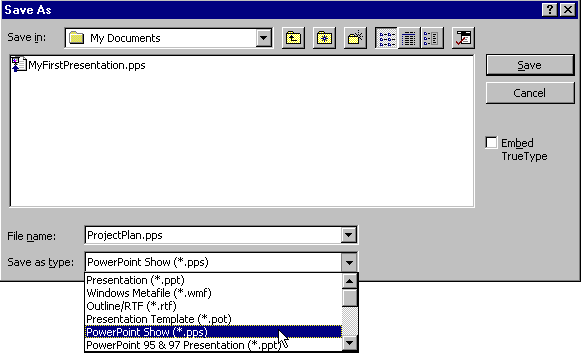
Now when you open the file (for example, when you double click on the icon for the file in Windows Explorer) it will open automatically in Slide Show view.
Both of these options will get you to Slide Show view. Once you are in Slide Show view you need to know how to run your presentation. The most important keys while running your presentation are the arrow keys and the Esc key. The left arrow key takes you to the previous slide, the right arrow key takes you to the next slide, and the Esc key will close your presentation. You can also walk through your slides in order by pressing the space bar or left mouse button. (For more options available while running a presentation, click the right mouse button while in Slide Show view.)
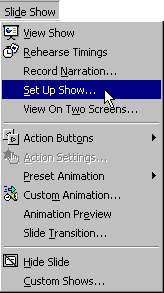 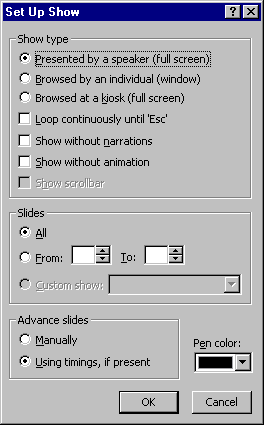 How your slide
show looks and behaves in Slide Show view depends on what options are selected in the Set
Up Show dialog box. The default settings are adequate for most presentations, but you
should be aware of what the options are. To open the Set Up Show dialog box, select Set
Up Show from the Slide Show menu. This will open the Set Up Show dialog box (see image
to the right). The default options are show. How your slide
show looks and behaves in Slide Show view depends on what options are selected in the Set
Up Show dialog box. The default settings are adequate for most presentations, but you
should be aware of what the options are. To open the Set Up Show dialog box, select Set
Up Show from the Slide Show menu. This will open the Set Up Show dialog box (see image
to the right). The default options are show. |